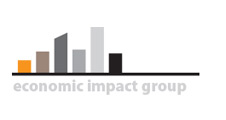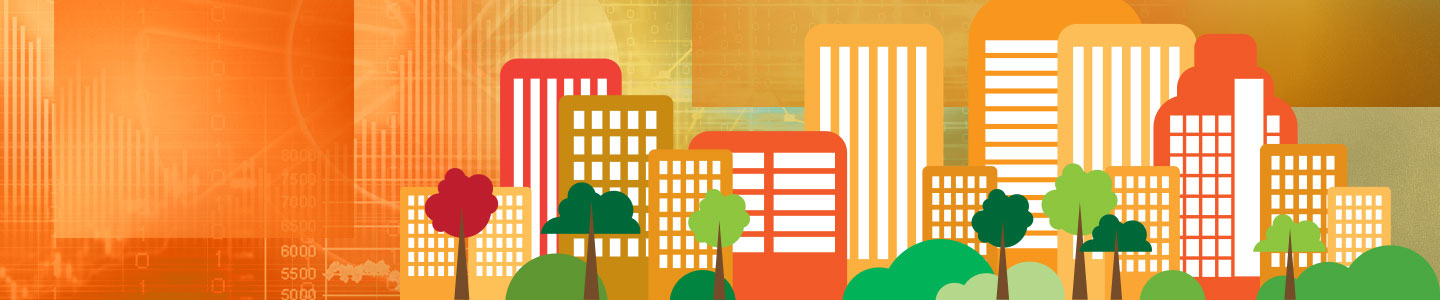Useful Tips
Here are a few things you can do to make your LOCI™ experience more productive.
Browsers – Certain browsers won't work properly with LOCI until you set them up to accept third party cookies. This the case with Safari (even on an iPad) and Internet Explorer. In both browsers, you will need to change privacy settings to accept third-party cookies. In Safari, choose preferences, click on the privacy button and choose Never for “Block cookies and other website data”. In IE, choose Tools from the menu, then Internet Options. Click the privacy button and then move the slider to accept all cookies.
Data Entry! – There is a trick to data entry in a web-based application like this one. When you edit a community or project profile, there are lots of “text boxes” to enter data into. If you’re editing a text box that has a value in it, it’s important that you triple click in the box to highlight the whole number before entering a new value. If you don’t, you’ll get unexpected results! Try it and see. You can also use the TAB key on your keyboard to move from text box to text box and as you do, the whole text box is selected enabling to immediately begin entering a new value. However, repeated tabbing doesn’t get you back to the first text box on a page (we’re working on that!).
Use Tabs! – Internet Explorer lets you use tabs to keep several different pages open simultaneously. This is really useful in LOCI™. Say you need to run an analysis and you’re not sure why some results are coming out the way they are. After logging in, open the community profile in the current tab. Now click on the empty tab to the right of the tab you’re on to open a new one. Go to the LOCI™ web site again and then open the project profile. Lastly, create another tab, go to the site and then use View Analysis to open the results of the run. Now you have three tabs open and can easily go back and forth to check data in either profile and the results in another (Hint: you can use Ctrl-Tab to move between tabs)
Import! – Instead of entering the building/land, equipment/furniture, or inventory property values directly into a project profile, set it up in Excel and then import the values. Usually, you have to create a depreciation schedule for each type of property to forecast the value of each type of property for tax purposes. It’s easy to do this in Excel and then import the figures into LOCI. The first sheet should be named FOR_LOCI and it should not contain column or row headings/labels. The data must be contained in columns A through D and rows 1 through 20.
Make a Copy! – If you want to experiment with different data assumptions but you don’t want to lose your original profile, use the Copy button in the profile list page (either community or project) to make a copy of the profile. Give it a new name, Save it, edit it as you need, and then you can run a new analysis with the new profile.
Document! – In each tab/page of a community or project profile there is a Notes button at the bottom. Notes are specific to the tab/page you’re on as you’ll see if you click on a Notes button because the name of the tab/page is at the top of the window. You can type anything you want into a notes box. It’s a great way to document sources, who you talked to, or how you calculated something.
Save! Save! Save! – Unfortunately, you won’t get a warning if you open another profile before saving the one you were editing. So get in the habit of saving often!